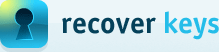How to Disable UAC remote restrictions
Applies to
Windows Vista, Windows 7, Windows 8, Windows Server 2008, Windows Server 2008 R2
Resolution
Please complete following steps on remote PC in order to fix it:
- Click 'Start', click 'Run', type 'regedit', and then press Enter.
- Locate and then click the following registry subkey:
HKEY_LOCAL_MACHINE\SOFTWARE\Microsoft\Windows\CurrentVersion\Policies\System
- If the 'LocalAccountTokenFilterPolicy' registry entry does not exist, follow these steps:
- On the 'Edit' menu, point to 'New', and then click 'DWORD' Value.
- Type 'LocalAccountTokenFilterPolicy', and then press Enter.
- Right-click 'LocalAccountTokenFilterPolicy', and then click Modify.
- In the Value data box, type 1, and then click OK.
- Exit Registry Editor.
IMPORTANT
Reboot is needed in order for changes to take effect
Need more info?
For more information please refer to this link:
https://support.microsoft.com/en-us/help/951016/description-of-user-account-control-and-remote-restrictions-in-windows
See also
Requirements. What needs to be set on remote PC?