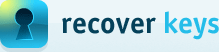Scan network computer(s)
With this key finder you have an ability to scan entire network for product license keys, also. Recover Keys "Select action" (F3) dialog box includes Scan network computer(s) action. Which allows to scan network computers by name or IP, can scan list of computer names (or IP), will scan your network by specific IP range, or just select computers to scan your whole network. When Scan network computer(s) action selected, you will have access to the Select remote action dialog box, like described on the picture under this text:
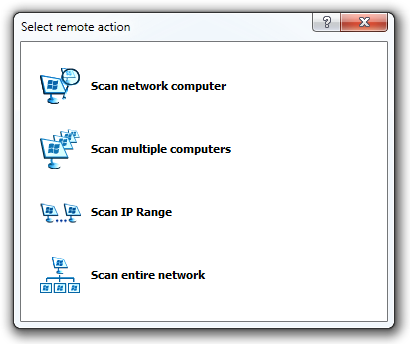
Scan network computer
- In the 'Select remote action' dialog box, click 'Scan network computer'.
- In the 'Add network computer' dialog, enter computer Name or IP address, User name and Password in the proper fields, and click OK.
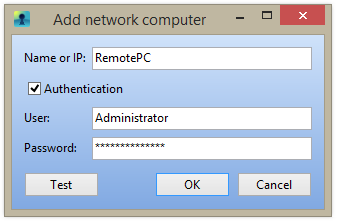
Scan multiple computers
- In the 'Select remote action' dialog box, select 'Scan multiple computers' to add list of computers.
- In the 'List of computers' dialog, type computer Name or IP address, User name and Password in the corresponding fields, and click OK.
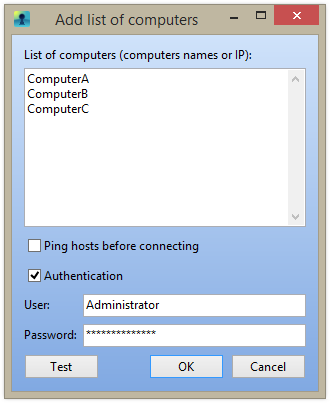
Scan IP range
- In the 'Select remote action' dialog box, click 'Scan IP Range'.
- In the 'Add IP range' dialog, type computer IP address range, User name and Password in the corresponding fields, and click OK.
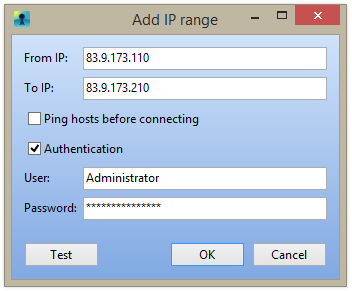
Scan entire network
- In the 'Select remote action' dialog box, click 'Scan entire network'.
- In the 'Select network computers' dialog, select network computers you would like to scan, enter User and Password in the corresponding fields, and click OK.
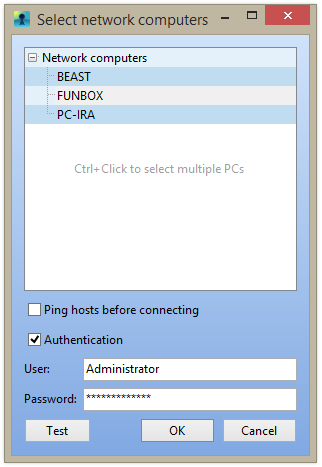
When you have already selected the preferred action, and Recover Keys has finished the search, all the scan results are displayed in the Product keys list area. To prevent of losing programs license keys, we would recommend to save, backup, print, or export (Word, Excel, PDF, HTML, CSV, XML) the license information. If you need more details how to save or print the list of license keys, we suggest to go to Printing and Saving the License Information section.
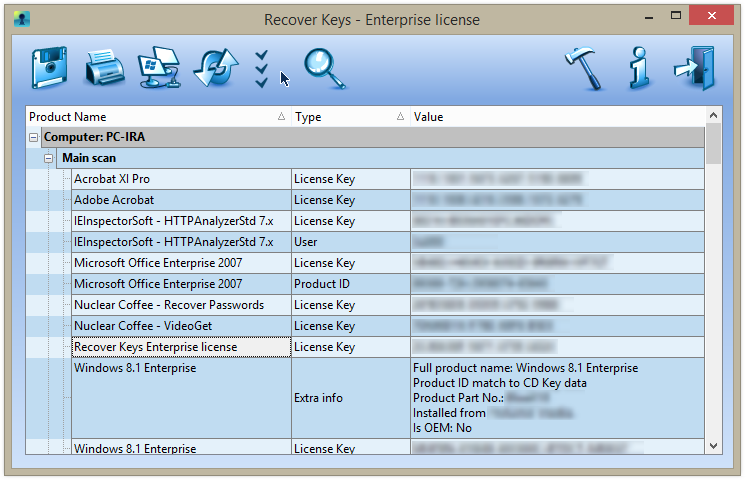
We recommend to visit Recover Keys version comparison page, which allows to compare the best features between licenses and will help you to find the right license for scanning preferred numbers of network computers.