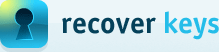How to scan another HDD / Windows for product keys?
First of all let's bring some clarification into product keys scanning. 90% of product keys are located in Windows registry and not in files on your HDD.
Even though, those rest 10% which are not located in the Windows registry - most likely will be located in a folder where software is
installed (in "Program Files" folder in most cases) or in %AppData% folder. Recover Keys will automatically determine where those apps are installed and where to look
for product keys. It doesn't really scans all drives like C:\, D:\, E:\, etc. but checks in the registry where exactly on your hard-drive particular Apps are installed.
It's becoming more interesting when more than one Windows operating system is installed on 1 PC. Or if you have connected external hard-drive with another Windows OS
installed (bootable or non-bootable). To scan external Windows OS (not one that is currently running) you have to select "Scan another HDD / Windows OS"
from "Select action" dialog which appears on program's start, demonstrated on the picture below:
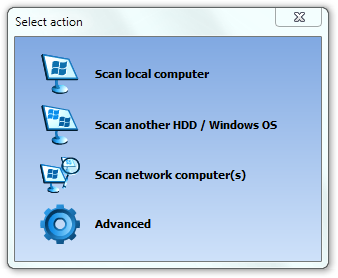
And then select folder where external (not currently active) Windows OS is installed. Recover Keys will scan external Windows registry and files for product keys.